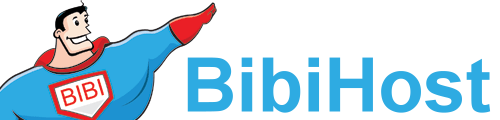Configuring your web site in WinSCP is the first step to using this FTP program to upload and manage your files and folders on the remote server. This tutorial will assume that you have WinSCP already on your computer and have it running, but not connected to another server.
When opened, you will see a login screen. In the Session section, where it says Host Name, enter the server address in the box. In the next box, enter the User name. In the box across for the User Name, enter your password. Now click on Save. In the next pop-up window, click on OK.
Now the next box will ask you to name this session, so that you can find the connection again easily. Enter a name in the box that will enable you to remember what this connection was. Then click OK. This takes us back to the Login screen.
In the right hand window, you will see your session, with its new name listed. Make sure it is highlighted, and click on the Login button at the bottom. That's it...you have now successfully connected with your web site via FTP, using WinSCP. The session is also saved for later use, making it easy to Login again. To Disconnect, go to the menu bar at the top. Click on Session. From the drop-down, click on Disconnect. You are now disconnected from the remote server. This ends this tutorial. You now know how to configure your web site to connect with a remote server in the FTP program WinSCP.